
List View
You can display the schedule in list format from the startup screen, or by pressing the list view icon![]() .
.
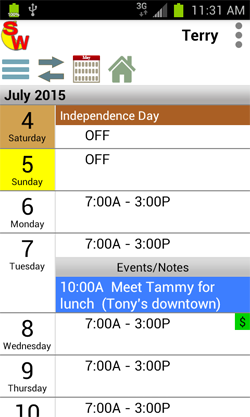
The schedule in list view mode starts at the current day.
If there are events on a day, they are shown after your working hours.
Paydays are indicated by the $ (set in options) on the right.
Touch a day to add events or notes.
If you have more than 1 schedule selected, you have the option to view them in "Normal" or "Off-Time" mode.
NORMAL mode.
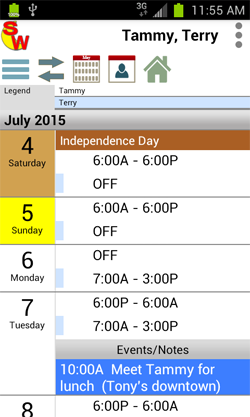
OFF-TIME mode
In this mode, the hours displayed are the hours that the selected schedules are off together between 5pm-9pm if they are off at least 3 hours within that window. Touch the off-time rule to open the rule setup
screen.
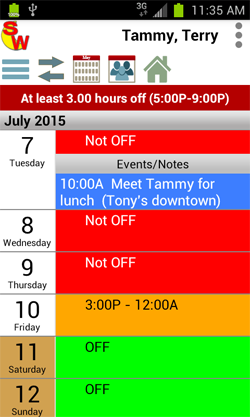
You can compare up to 4 schedules in the Off-Time mode.
![]() shows all available schedules to select for display (up to 4 at one time). Selecting more than 1 automatically switches the calendar to the off-time mode.
shows all available schedules to select for display (up to 4 at one time). Selecting more than 1 automatically switches the calendar to the off-time mode.
![]() allows you to jump to a new date. Future is unlimited, but the past is about a year prior to the start date of the selected schedule's rotation.
allows you to jump to a new date. Future is unlimited, but the past is about a year prior to the start date of the selected schedule's rotation.
![]() display the schedule in the list format.
display the schedule in the list format.
![]() shows the menu screen:
shows the menu screen:
The Main menu
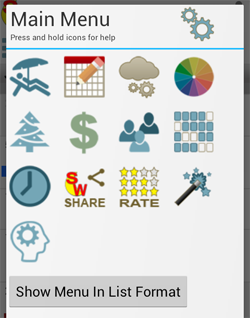
![]() Options - Setup the application options.
Options - Setup the application options.
![]() Vacation - Opens the vacation editor, where you can add, edit, delete vacation days.
Vacation - Opens the vacation editor, where you can add, edit, delete vacation days.
![]() Schedule Builder - Opens the schedule builder, where you can add and edit schedules.
Schedule Builder - Opens the schedule builder, where you can add and edit schedules.
![]() Cloud Manager - Backup and restore your database. You can also restore your database to multiple devices, to keep them in sync.
Cloud Manager - Backup and restore your database. You can also restore your database to multiple devices, to keep them in sync.
![]() Color Code Setup - Setup your color codes for vacation, holidays, paydays, etc.
Color Code Setup - Setup your color codes for vacation, holidays, paydays, etc.
![]() Holidays - Opens the holidays editor, where you can select your holidays, add your own custom holidays, or delete unwanted holidays.
Holidays - Opens the holidays editor, where you can select your holidays, add your own custom holidays, or delete unwanted holidays.
![]() Paydays - Setup your paydays. This only needs to be done once.
Paydays - Setup your paydays. This only needs to be done once.
![]() People (schedules) - Edit schedule names, shifts, holidays, paydays.
People (schedules) - Edit schedule names, shifts, holidays, paydays.
![]() Patterns - Add, edit, delete patterns. You can make as many patterns as you need. If your schedule changes often, you can switch between the patterns. If your schedule is not fixed, the Pro version would be better for you.
Patterns - Add, edit, delete patterns. You can make as many patterns as you need. If your schedule changes often, you can switch between the patterns. If your schedule is not fixed, the Pro version would be better for you.
![]() Shifts - Add, edit, delete shifts. You can have as many shifts as you want in the database.
Shifts - Add, edit, delete shifts. You can have as many shifts as you want in the database.
![]() Share Shift Worker - If you know others that you think will like SW, please share it with them.
Share Shift Worker - If you know others that you think will like SW, please share it with them.
![]() Rate App - Please tell us what you think of Shift Worker.
Rate App - Please tell us what you think of Shift Worker.
![]() Setup Wizard - The setup wizard guides you through setting up SW for the first time.
Setup Wizard - The setup wizard guides you through setting up SW for the first time.
![]() Forum - Have questions or comments you want to share with the developer, or other users, post them to the forum. You must have an active SW Cloud account to post. It's free.
Forum - Have questions or comments you want to share with the developer, or other users, post them to the forum. You must have an active SW Cloud account to post. It's free.