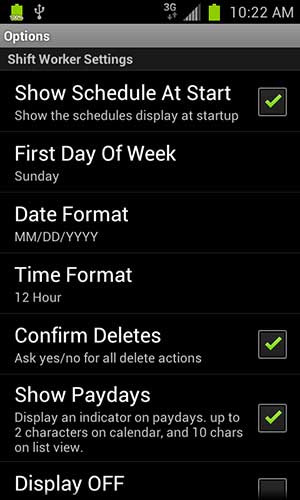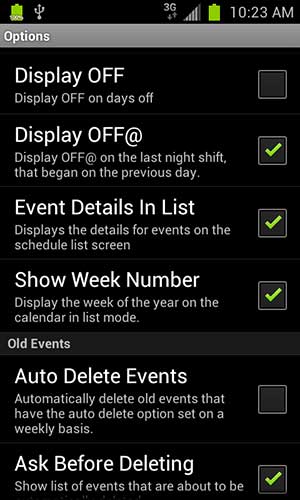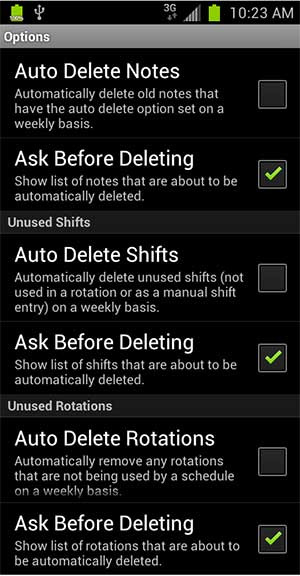Show Schedule At Start - Show the calendar at startup, bypassing the home screen.
First Day Of Week - Set the first day of week to Sunday or Monday.
Date Format – Choose the date format. (MM/DD/YYYY, DD/MM/YYYY, YYYY/MM/DD, MM.DD.YYYY, DD.,MM.YYYY, YYYY.MM.DD, MM-DD-YYYY, DD-MM-YYYY, YYYY-MM-DD)
Time Format – Choose from three time formats: Standard, 24 hour, and Military.
Confirm Deletes – With this checked, you will be asked if you are sure you want to delete items from database.
Show Paydays – If this is checked, and your payday has been setup, Shift Worker will display the payday symbol on paydays.
Display OFF – Display OFF on days off. You can uncheck this to remove some clutter from the calendar, since you obviously off when days have no working hours.
Display OFF@> - On days where you worked past midnight, but you are off the next day, OFF@ will be displayed
Event Details In List – The schedule in list mode shows all events and event times. This options turns on/off displaying of the details of the events.
Show Week Number – Displays the week number in the calendar year when in the list view mode.
Auto Delete Events – You can use this to automatically delete old events. This is done every 7 days.
Ask Before Deleting Events– Shift Worker will display a list of all events that are set to be auto deleted. You can unset the auto delete flag for any events in the list.
Auto Delete Notes – You can use this to automatically delete old notes. This is done every 7 days.
Ask Before Deleting Notes– Shift Worker will display a list of all notes that are set to be auto deleted. You can unset the auto delete flag for any notes in the list.
Auto Delete Shifts – You can use this to automatically delete unused shifts. This is done every 7 days.
Ask Before Deleting Shifts– Shift Worker will display a list of all unused shifts that will be auto deleted. You can unselect shifts that you don't want to delete..
Auto Delete Rotations – You can use this to automatically delete unused rotations. This is done every 7 days.
Ask Before Deleting Rotations– Shift Worker will display a list of all unused rotations that will be auto deleted. You can unselect rotations that you don't want to delete..