
Cloud Manager
The Shift Worker Cloud is your personal web based storage and event sharing service. The cloud is free to use.
With the cloud service, you can:
1. Backup and Restore your database.
2. Setup your share users. People to share events, notes, and schedules with.
The first thing you must do before using the cloud service, is setup your user account.
![]() Login to existing cloud account.
Login to existing cloud account.
![]() Create a new cloud account.
Create a new cloud account.
![]() Recheck cloud account status.
Recheck cloud account status.
![]() Change cloud account password.
Change cloud account password.
![]() Delete cloud account.
Delete cloud account.
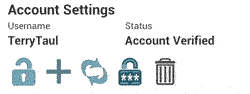
Enter a username and password for your account. The username and passwords must be at least 6 characters. Make sure you write these settings down. You will need these setting if your device breaks, and you need to restore your database to a new one.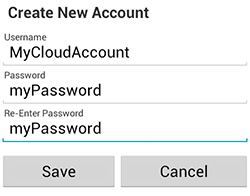
You can choose to encrypt your database backups and data sharing. The key is just a simple phrase that is used by the encryption algorythm to completely scramble all of the contents of your database before it is sent to the cloud. It much also match when retreiving your database info from the cloud.
If you lose your key, there is no way you can restore your database. Make sure you have the key written down along with your account username and password.
To access your encryption key you must enter your Cloud Account password.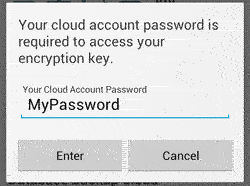
Enter a key phrse of at least 8 characters. the more the better.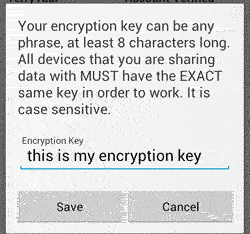
Once your key is entered, it is replaced by asterisks.

You can backup your database locally, and to the cloud. You must have a cloud account before you can backup to cloud.
![]() Backup all of your data to the cloud.
Backup all of your data to the cloud.
![]() Restore all of your data from the cloud.
Restore all of your data from the cloud.
![]() Backup all of your data to your device. local backup.
Backup all of your data to your device. local backup.
![]() Restore all of your data from a local backup.
Restore all of your data from a local backup.
![]() Change the local data backup folder.
Change the local data backup folder.![]() Set the auto backup scheduler for either local or cloud backups.
Set the auto backup scheduler for either local or cloud backups.
The last backup times are shown for each type of backup.
The Next shceduled backup date and time are also shown. 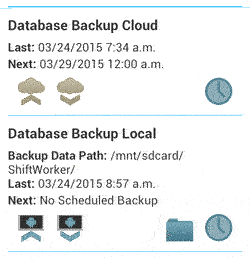
You can share schedules, events, notes, etc... with any other devices that have SW Pro installed. Each device must have a different cloud account. You cannot share data between devices using the same cloud account.
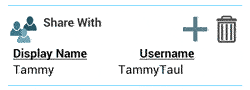
To share schedule, you need to tell Shift Worker Pro which schedules to share, and which cloud username to share it with. Also, you can select which parts of your schedule you want to share.
![]() Blocked schedules are schedules received from other users that you have deleted. You can unblock those here. Once a schedule is unblocked, the originator will need to press the Resend All Data button for you to have all of their schedule info.
Blocked schedules are schedules received from other users that you have deleted. You can unblock those here. Once a schedule is unblocked, the originator will need to press the Resend All Data button for you to have all of their schedule info.
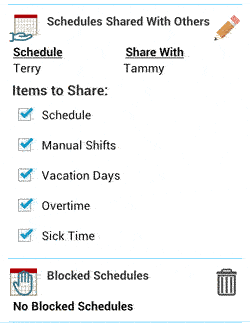
Lastly, the auto sync option sets the interval at which Shift Worker Pro checks the cloud for new shared data. Just keep in mind, connecting to the web too often can reduce battery life. You can also sync manually anytime, on the calendar and home screens.
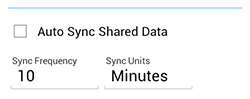
Tips about sharing between devices:
Your device must have your partner's cloud account username set as the share with username. 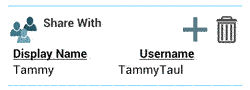
Partner's device must have your cloud account username set as their share with username.
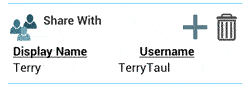
The display name is the name you will see throughout the app.
If you share your schedule, all you need to do is select the share users you want to share a schedule with. There is nothing more to do.
Sharing events and notes is done by setting the share option on each individual entry, then selecting which share users you want to share it with. Once an entry is saved, it will be immediately available for the users you shared it with (as long as you have an internet connection). Keep in mind, they will not receive it until their device does it's next autosync or until they perform a manual sync.
If you are not receiving data between devices, verfiy:
1. Encryption settngs are exactly the same (case sensitive).
2. Each device has the other's correct cloud username (case sensitive).
3. Each device has the latest app version installed. (home screen question mark)
4. If all of the above conditions are met, but you are still having trouble, try pressing the Re-send All Shared Data button at the bottom of the Cloud Manager screen.
If you are still having trouble, please contact support@taulapps.com
Backup your database often to avoid losing important events or schedule changes. You can also use the cloud to restore your data to a different device.