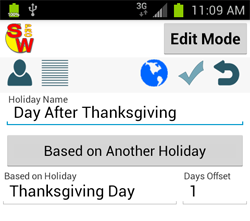Holidays
Shift Worker Pro currently has 3 region options for holidays. U.S.A., United Kingdom, and Australia. You can also create your own.
To open the holidays screen, select ![]() , then select the
, then select the ![]() holidays icon. It will open up in the select mode.
holidays icon. It will open up in the select mode.
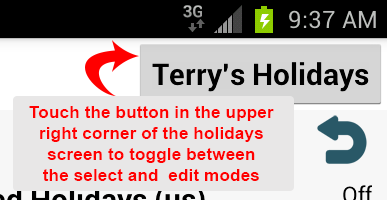
The first time you open the holidays screen, you may see a meesage that says you have no holidays.
You will need to go to the edit mode.
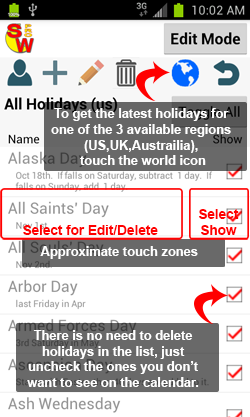
If a holiday is not in the list, you can create your own. Press the ![]() add new holiday icon, then enter all of the rule info for your holiday. The rule settings will enable you to create your own custom holidays for most senarios.
add new holiday icon, then enter all of the rule info for your holiday. The rule settings will enable you to create your own custom holidays for most senarios.
Press the ![]() save icon before leaving the add new holiday screen.
save icon before leaving the add new holiday screen.
Once you have all of the holidays selected that you wish to show on your calendar, press the upper right button to toggle back to the selection mode.
Choose all of the days you are scheduled off. Hit the back button on your device or the back arrow icon to exit.

To add your own custom holidays, go to the edit mode, and press the ![]() add new holiday icon.
add new holiday icon.
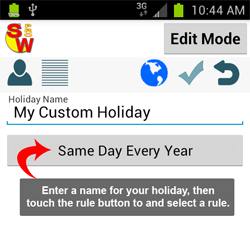
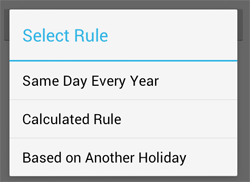
The following rule creates a holiday that falls on the same date every year. It also moves the observed dates to Friday or Monday if it falls on the weekend.
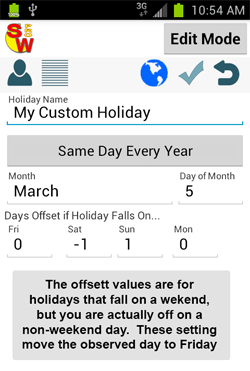
Here, a holiday is created that is on the 2nd Tuesday of March.
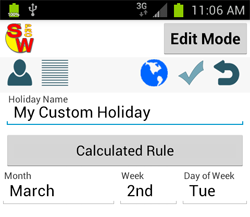
Finally this rule is for holidays that are based on other holidays. For instance the day after Thanksgiving (in the USA) is the Friday after Thanksgiving. Thanksgiving Day is the last Thursday in November. If we used the rule: The last Friday in November, it could end up being the Friday before Thanksgiving! So in this case, we use Thanksgiving Day as the base for The day after.